By Mary Grlic
Wiping your hard drive disk (HDD) is the most effective way to ensure all your data, files, documents, and personal information are secure before putting your hard drive to rest. Deleting applications or files from your device will not be enough, as this only moves the files to another location that hackers might be able to access. You may want to wipe their hard drive when selling, or purchasing used computers, switching from an HDD to a solid-state disk (SSD), or getting rid of old devices. Creating backups before data destruction is also important if you are looking to transfer or save anything from your hard drive.
What is a Hard Drive Disk?

A hard drive disk, or HDD, is a storage device that holds digital contents. Many computers contain a HDD where users save their documents, applications, videos, photos, and even the operating system (ex. Windows). HDDs can have varying storage space, including 16 GB, 32 GB, 64 GB, 120 GB, 256 GB, 512 GB, and even up to 1 or 2 TB (terabyters). Hard drives may be internal (located in your device with the rest of the hardware) or external (portable via external ports). Since your hard drive holds a lot of personal information you do not want others to access, you want to keep that HDD as secure as possible.
Why would you want to wipe a hard drive?
1. When discarding old and damaged devices
Before swapping your old computer for a new one, clear all personal data by wiping your hard drive. If you get rid of your device without removing or wiping the HDD, anyone can access this drive and have access to your information saved within this drive.
2. When selling or trading in a used computer
If you know that someone else will be using your device after reselling or returning the computer, wipe the drive to protect yourself and your personal information. This will wipe the computer so that it is ready to use for the next customer.
3. When you want to reformat or recycle a drive
If you want to completely reset your hard drive, you will want to wipe the drive. Clearing the drive will create a clean slate for any future use. If the drive is being recycled, you can make sure that no one else can access your data when it goes through the recycling process.
4. When switching from HDD to solid-state drive (SSD)
SSDs are much faster and likely lighter than a traditional HDD. You may want to make the switch to SSD to speed up your computer. You will want to wipe your HDD of any information before changing to SSD. Any saved files will be accessible from outside sources if you do not clear the hard drive. You can also transfer all of your information from HDD to SSD to backup any information and use your device the same way as you would with your hard drive.
5. To protect you and your company
It is crucial to protect the personal information for businesses and their clients. If you are transferring data, getting rid or a drive, or creating backups, you might undergo the data destruction process. By properly wiping your hard drive, you will better protect your company and prevent unauthorized access of personal data. Organizations must follow certain regulations to safeguard their employees. In New York, for example, the SHIELD Act explicitly outlines physical safeguards such as wiping your hard drive to protect NYS residents. Failing to wipe your drive correctly may result in a data breach or compromised leak, causing a lot of harm for clients.
DoD Standard Wipe
The United States Department of Defense has a specific data destruction and sanitization method. DoD 5220.22-M first appeared in 1995 and is still one of the most common methods of wiping a drive. The DoD Erase complies with the US standard by overwriting the data through three passes. Pass 1 overwrites the drive with zeros, pass 2 overwrites the drive with ones, and pass 3 overwrites the drive with random data. The wipe first passes over any addressable memory locations with a specific character and then processes through the random characters to clear everything from the disk. The final pass verifies the completion of this process. DoD 5220.22-M ECE is the extended version of the DoD 5220.22-M wipe that undergoes seven passes. It cycles through DoD 5220.22-M twice and one additional pass.
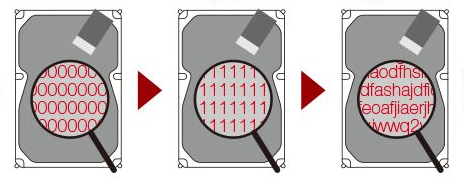
Compared to other data destruction methods, the DoD is one of the most trusted and thorough processes. With three secure passes, you can be sure that your drive was fully cleared. The DoD standard is also more efficient than other wipes, such as the Gutmann standard that involved 30 passes. DoD 5220.22-M is considered the best method to wipe data from HDDs, which is why so many IT companies support the DoD wipe to protect your data.
Note about DoD Wipe
Another common storage mechanism for laptops and computers is a solid state drive (SSD). SSDs are faster and lighter than traditional HDDs, and are becoming a standard in newer devices. Note that SSDs do NOT undergo the same wiping standard as HDDs. The DoD standard does not wipe flash based storage that SSD has, making it ineffective for SSDs. If you are looking to wipe an SSD of all of its information, NISPOM guideline specifies NIST SP 800-88 as the primary guide for drive clearing.
Before you Wipe your Drive: Backups
Before completing any data destruction, using a reliable (server) backup software will help you to save any important information saved on the HDD that you would not want to lose. The wiping process cannot be undone, so save your files, applications, documents, and more before cleaning the drive. Back ups are essential to protect anything that you do not want to lose. Recovering your hard drive can be costly, so keeping that data safe and protected is essential. You can create an external recovery drive to backup your HDD. In Windows, begin this process by adding a new drive and creating a system image that will copy the information from the HDD to an external drive. You could also clone your drive. Many IT companies (like Computero) or tech professionals can assist with this process. After you securely back up any necessary data, you can begin wiping the drive.
Wiping an HDD
One way to wipe your HDD is to perform a wipe from the boot menu. You may wish to wipe your drive using an external flash drive with data wiping software already installed. After accessing the boot menu, you must enter the flash drive. The following steps may be different depending on the program utilized. You can also use other secure erase utilities such as Disk Wipe and Eraser. In Windows 10, you can access the AOMEI Backupper application to wipe an external or internal drive. There will be a selection to complete a disk wipe where you can choose which partition you would like to wipe and proceed from there. If you are uncomfortable wiping an HDD yourself, contact a professional who can help do this process securely.
After a successful wipe, an extra safety measure would be to destroy the hard drive if you will not be using it for any other devices. Destroying the HDD ensures that the data will no longer be accessible. Contact a professional if you feel you need help with destroying an HDD.
Your HDD and Computero
Computero can help you with data wiping and destruction to ensure full protection of your information. At Computero, we have programs to undergo a full DoD standard wipe, as well as hardware that will allow us to destroy any outdated drives. Our technicians have worked with many clients to thoroughly get rid of any unneeded data. We are able to confirm that your HDD is cleared once the process is over so that you can be sure no one will have access to your data. We can also back up your hard drive before the wiping process to save any information you need.
Resources
Use of the DoD 5220.22-M Standard for Drive Erasure (bitraser.com)
DoD Wipe Hard Drive in Windows 11, 10, 8, 7 (diskpart.com)
Wiping your drive: How to Completely Wipe a Hard Drive | Windows & Mac | Avast
Wiping your drive: How to Wipe a Computer’s Hard Drive | HowStuffWorks
Backup your hard drive: How to Back Up a Computer to an External Hard Drive (lifewire.com)





0 Comments